Grad students enter substitute hours worked directly on the timesheet and sick leave taken if the time off request process was not used.
1. Access your timesheet by clicking on My Timesheet on the Employee Dashboard:
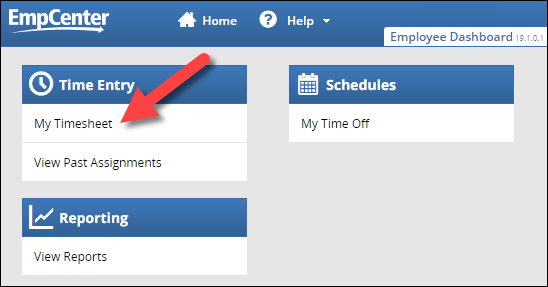
2. Select the day you need to enter time for; the Pay Code field will be highlighted:

3. Select the pay code from the Pay Code drop down list:
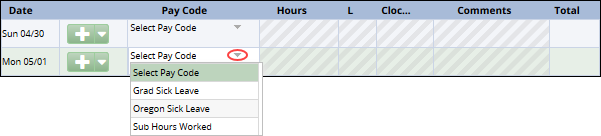
4. Enter the elapsed time in the Hours column:

Note: Grad Sick Leave and Oregon Sick Leave must be entered in whole hour increments (e.g., 1, 2, 8):

For Sub Hours, you must enter information in the comments field that includes the person you were subbing for and the index they work on – if you are unsure of the index, please work with your supervisor to find the information:

You will receive a red exception (error) if you try to save your timesheet without entering comments for Sub Hours or if you enter anything other than whole hours for Grad Sick Leave or Oregon Sick Leave.
5. Click Save at the top of the timesheet to save your changes:
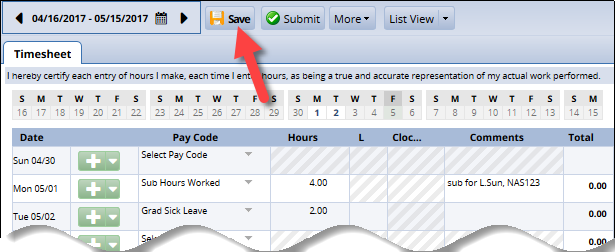
You’ll receive confirmation that your changes have been saved:
