Classified Hourly employees are expected to clock in and out for the work day using the Web Clock and use the time off request process for pre-approved leave.
The time entry process is used for times when clocking is unavailable, to record select differentials, or to record time off that was not pre-planned.
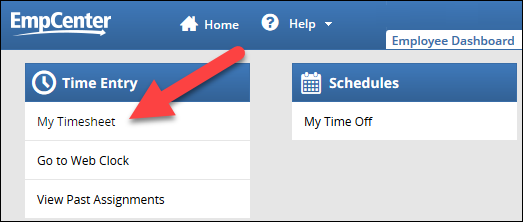


Note: the pay codes available to you depend on your policy profile. See Pay Codes for more information.
For elapsed time pay codes, enter the number of hours:

For pay codes that require in and out times, enter the start time on the first row and the end time on the second row:


You’ll receive confirmation that your changes have been saved:

If you try to navigate away from the timesheet before saving any changes, you’ll receive a warning:

OR
