Unclassified Hourly employees enter worked hours, exception time (e.g. vacation, sick) if the time off request process was not used, and holiday hours if eligible.
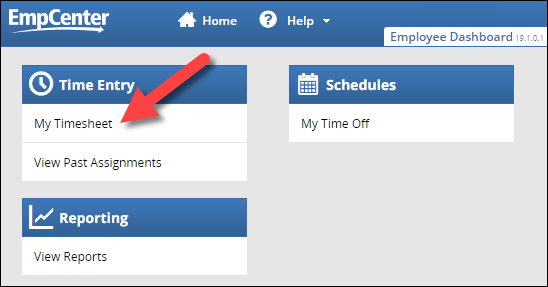


Note: the pay codes available to you depend on your policy profile. See Pay Codes for more information.


You’ll receive confirmation that your changes have been saved:

If you try to navigate away from the timesheet before saving any changes, you’ll receive a warning:

OR
