Valid reasons for adjusting clock time include:
Running late or being out of the office are not valid reasons for adjusting clock time. Any changes to clocked time will be recorded in the system.
If you need to adjust a clock entry, the change is made on your timesheet. Select My Timesheet from the Employee Dashboard to access your timesheet:
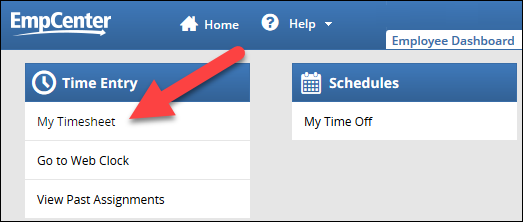
1. Enter the correct time on the Clock time slice for the day:

Add a comment to let your supervisor know why you adjusted the clock time:

2. Save your changes:
