At the end of the pay period you are responsible for verifying the information on your timesheet and submitting it to your supervisor for review. EmpCenter will send an email reminder to submit your timesheet as the pay period end nears.
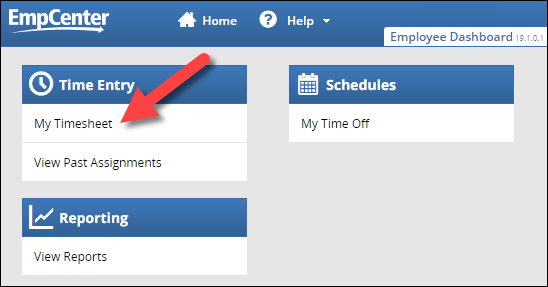
Reminder: your dashboard may look slightly different based on your policy profile and role.
You can also click on the link in the reminder email to be taken directly to your timesheet - you will be prompted to log in to EmpCenter if you are not logged in yet:



Note: warning errors may need to be corrected as well. See the exceptions page for more information.
If you do not have any exceptions, the Submit Timesheet box will show no exceptions:



Note: the submit timesheet button is grayed out until you certify your timesheet (step 4).

Note: once your timesheet is submitted, the My Time Entry page will default to the next pay period.