If there are problems with an employee’s timesheet, you can choose to reject it and send it back to the employee for changes. Please note, if there are hours on the timesheet the hours will still be sent to payroll during processing even if you reject the timesheet. You will need to follow up with the employee to ensure corrections are made before the pay period closes.
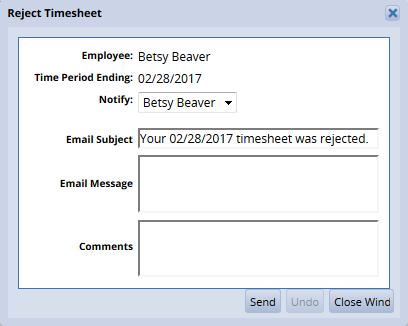
Notes:
- The employee must have an email in the system.
- The email does not include any identifying information about the timesheet/assignment other than what is entered in the email message field.

Note: this message will only be in the email; the employee will not see the details in any other location.


Note: the comments icon will disappear once you save your changes; you’ll see the comments on the Approval History screen.

Once the employee has fixed the errors on their timesheet, you can approve the timesheet using the Approve Timesheet process.