You will not see employee time off request on the EmpCenter Mobile dashboard. You can either access them directly using the link in the time off request email or click Manage Time Off from the Supervisor Dashboard.
1. After clicking on Manage Time Off, click on the employee request you would like to review:

2. Review the request* and select Approve or Reject:
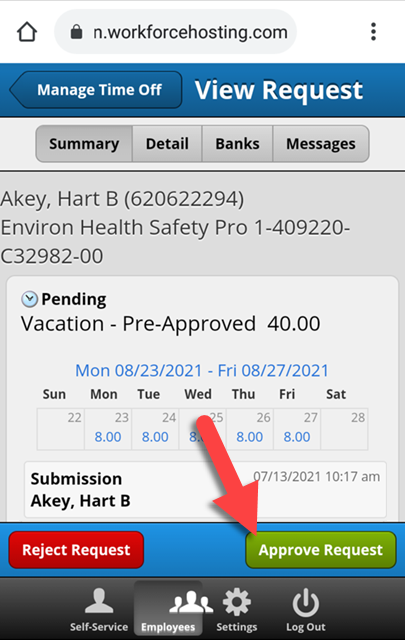
3. Add any comments and click Approve (or Reject):

Note: click Keep Request to close the comments box.
4. Click OK to return to the Manage Time Off window:
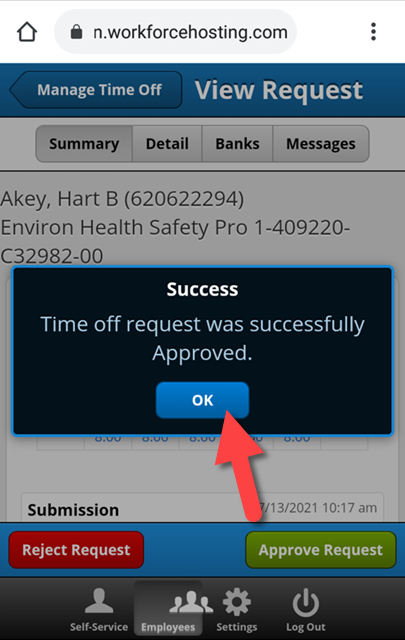
*Time Off Request Options:
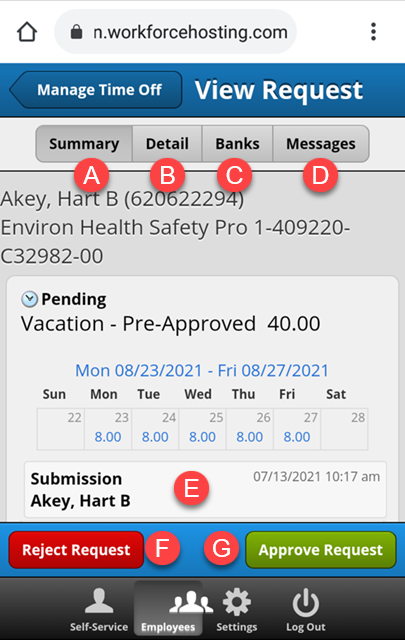
A. Summary: main page of the time off request with dates, hours, comments (if any). approve or reject options.
B. Detail: click to see the list of dates with leave type selected (if different pay codes were used).
C. Banks: click to see a summary of employee's leave banks with balances.
D. Messages: click to see exceptions (if any) associated with the request.
E. Submission details: date and time of submission and comments (if any).
F: Reject Request: click to reject the time off request.
G: Approve Request: click to approve time off request.